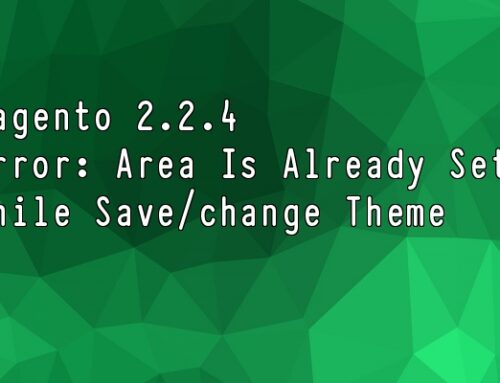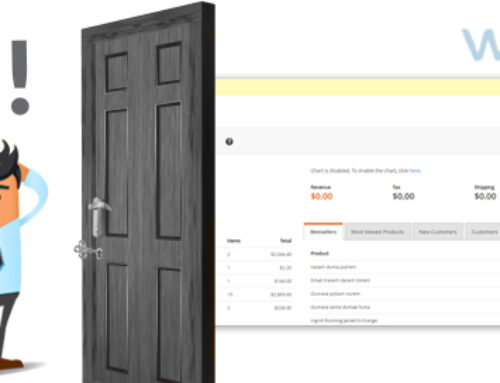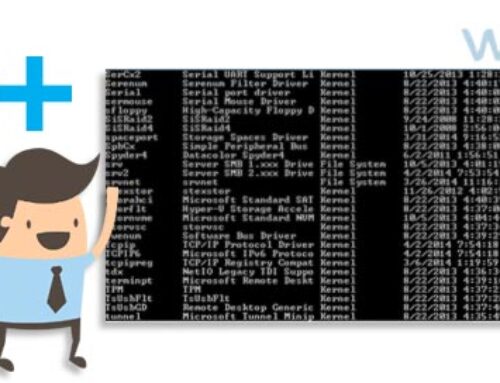In Magento 1, create configurable product it is very huge process. Also you have to spent time to create simple product and assign this product in Main configurable product.
Now We have good news in Magneto 2. We don’t need to create simple product. Magento automatically create the simple product and assign to configurable product. We just have to create main configurable product.
Let’s start how to create configurable product
1) Login to Admin side, go to the Product >> Catalog
2) Click on “Add Product” button
3) Fill up the product information of main Configurable Product
4) At the bottom click on “Create configurable” button. When we click on this button it will open the popup
5) Here, Select the attribute which we need to use in the product. After selecting the attribute, click on “Next” button.
6) Here, It will display the option of selected attribute. We need to choose attribute which we have to use in the product. Here, We can also add the option on attribute.
7) Here, It will display the different option for price, images and quantity for attribute option.
8) In images option we can add the images for all sku option. We can also add the images for different option like XS, S, M,L, XL
9) In the price option we can add the price of different option. It will affect in front when we select the option.
10) In the Qantity option, we can manage main qty for all the sku, also we can add different qty for different attribute option, etc.
11) After adding all the attribute feature it will display like grid view. and then click on “Generate Product” button.
12) Magento automatically generate the product and display the in the product list when we are creating the product. After that click on “save button” to save all the product information.
13) Now, Product is created and displayed in admin gird.
14) Now Please check in front. It will display like
Now Enjoy the Configurable Product 🙂